I’ve been a loyal iPhone owner since the release of the very first one in 2007. I’m currently on the iPhone 6, and when Apple announced the iPhone 7 back in September 2016, I wasn’t super-compelled to upgrade. My 2-year old iPhone 6 still takes great pictures & video, feels snappy, and arguably stands toe-to-toe with the iPhone 7 from a technology standpoint. The only issue I have with my iPhone 6 is its poor battery performance that has gotten worse and worse over the last several months. This is not an issue with the iPhone 6 per se, but rather a reality of charging and draining the phone’s lithium-ion battery over the years. It has reached the point where my phone can’t even make it through until lunchtime without needing to be charged – and I charge my phone every night!
So what is one to do?
The obvious answer is to replace my iPhone’s battery, but Apple doesn’t make it easy for consumers to change out the batteries on their own iPhones. Luckily, the good folks at iFixit sell replacement batteries and kits to help you crack open your iPhone. With very little technical knowledge on the inter-workings of mobile and zero experience working on electronics, I decided buy iFixit’s $40 iPhone 6 battery replacement kit. I’m not going to give you the detailed step-by-step instructions on how to replace your iPhone’s battery, but rather show you how easy it can be with some courage and iFixit’s easy-to-use kit.
So does this work?
Yes – my iPhone is holding a charge like it did on day one. I’m often heading to bed with still 30-40% charge left on my phone. Since I use my phone all day long for work emails, phone calls, social networking and streaming videos, finishing the day at 30% feels like a small victory. My only hang up is that I can no longer turn on my iPhone’s LED light next to the camera (aka the flashlight). It look like I didn’t re-connect something properly. Slight user error 😊.
And is this something you can do?
With proper preparation, some concentrate, and of course the right tools – Yes. Make sure you’re doing this in a clean, clear area in your home. Have a printed copy of iFixit’s step-by-step instructions for the battery replacement with you. They do an awesome job of walking you through every detail. Keep track of all the screws that you’re removing from your iPhone. I highly recommend using some fine tweezers to handle the screws and a little magnetic parts tray to make sure you don’t lose them.
Since I was filming this whole process, replacing the battery took me longer than iFixit’s suggested 15-45 minutes, but now that I have one of these under my belt, I’m pretty confident I could pull it off again in 15 minutes.
Let me know if you have any questions about the battery removal and installation. I’ll answer what I can but you might have better luck asking the team at iFixit on Facebook or Twitter.
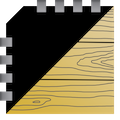
Have you fixed the flashlight problem?
LikeLike
Nope.
LikeLike
thanks for your video!!.. way better than the iFixit video… my biggest trouble was the adhesive strips..both broke and retracted under the old battery when trying to pull them out.. i was very careful but they still broke.. so i had to force the battery out by heating the back of the cover intensively and forcing a thin plastic card in under the battery… took about 20 min. to get it out.. and the battery did not look good when done.. but I did get it out 🙂
The first time I turned the phone on some parts of the screen did not respond.. so I redid the connection plugs.. pulled them of and pressed then on again.. this time even more carefully.. dont know what I did differently.. but it worked perfectly this time. Now I have a brand new phone.. thanks!
LikeLike
How do you find battery life after one year? Is iFixit battery of good quality?
LikeLike
Hi Tomasz. I have since moved on to an iPhone 8, but I found that this battery replacement gave my only iPhone 6 a good extra year of life. Overall, I was happy with it.
LikeLike
Are you coming back?
LikeLike
I’m here!
LikeLike